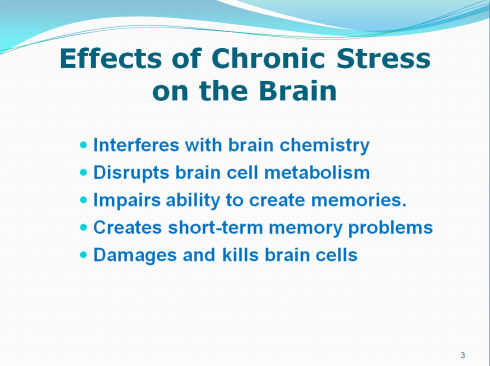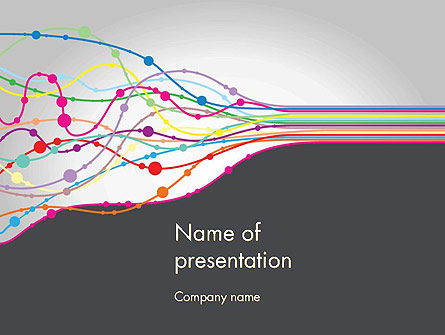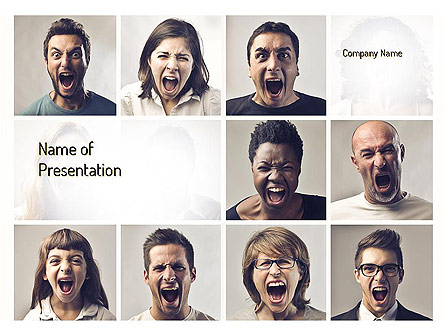When someone mentions “presentation” invariably Microsoft’s PowerPoint comes to mind. PowerPoint slides, and even entire presentations, can be easily incorporated into story map map tours, and can provide some extra context for your tour. In this post we’ll cover adding static “slides” as well as using Slideshare and Box for hosting the presentation used in your tour.
Tag Archives: presentation
Scary Presentations: 10 Ugly PowerPoint Slides
Written by Kevin Lerner
10 of the world’s scariest slides and pathetically bad PowerPoint presentations…and a few PowerPoint makeovers and redesigns just in time for Halloween.
Bullets kill. And so do bullet points…sucking the life out of audiences, who stare like zombies into the abyss of the grey and heartless projection screen while a mummy-like speaker recites mind-numbing paragraphs of text. So as the cool autumn winds blow, let’s open the crypt of ten of the world’s scariest presentations…and share a few magical potions to bring them back to life.
Don’t Be Boring: A Surefire Approach to Engaging Your Audience
No one wants to be that guy, the one whose captive audience spends the majority of the meeting sighing and staring their smartphones. We all know that guy, and chances are we’ve been him, too. How can anyone be expected to pay attention while Mr. Monotone drones on? Fortunately, you can avoid the mistakes that are costing you the attention of your audience—once you know what to look for.
At the root of a dull and dreary presentation is a lack of contrast. The contrast I’m talking about is a multi-dimensional technique that can easily apply to every aspect of your presentation.
Why does contrast work? Because, as humans, we are naturally drawn to it. Everything about life is filled with contrast—black and white, male and female, love and hate.
Here are some common mistakes people make around contrast.
Presentation Techniques: 6 Secrets To Giving Amazing Presentations
Presentations can be unbearable.
Which presentation techniques can help you improve your delivery and convince your audience?
Tips for the best PowerPoint presentations
Simon Jones explains how to create effective slideshows in Microsoft’s market-leading tool – and keep your audience from boredom or nausea
When you’re designing a presentation, it’s tempting to make it as whizzy as possible. After all, PowerPoint offers plenty of fancy features, so shouldn’t you try to use them?
Actually, no – just because you can perform eye-catching tricks doesn’t mean you should. PowerPoint is a great presentation tool, but it’s too easy to go overboard by adding stuff that distracts from the message you’re trying to convey. The general principle when working with PowerPoint is definitely “less is more”.
Let’s take an example. The act of moving from one slide to another is called a transition, and PowerPoint lets you choose from many different effects. Some of them are subtle, but many are so garish that you risk frightening your audience right out of the door. Preview them all, then pick the one that best matches the message you want to convey, your company’s image and the audience that will see the presentation.
Slide Design 101: The Rule of Thirds
By Scott Schwertly on
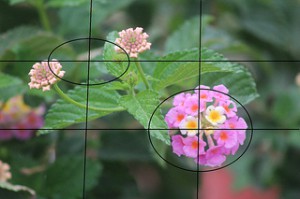 I am often asked how one can make slides look more engaging and visually appealing. Today, I want to offer up one simple technique that does not require a background in design, or expertise at programs like Photoshop or Illustrator: the Rule of Thirds.
I am often asked how one can make slides look more engaging and visually appealing. Today, I want to offer up one simple technique that does not require a background in design, or expertise at programs like Photoshop or Illustrator: the Rule of Thirds.
What is it?
Imagine splitting up your slide into 3 equal parts, both horizontally and vertically. You can then use this grid to place and align your subject matter, optimizing the visual experience. You can apply this approach both to how you view your slides moving forward as well as how you take pictures. It’s a simple technique that separates the professionals from the amateurs.
Here’s how you can use it.
4 Steps to Finding a Speech Topic that Clicks
“You can speaking on anything you like. I’m sure whatever you come up with will be great.” These words give you absolute freedom to say whatever you want. With absolute freedom comes absolute terror because now you have unlimited speaking topics!
Ahhhh! What’s a speaker to do?
Before I launch in, this post is meant for aspiring speakers, Toastmasters and students, those who have no clue what topic to choose for their next speech. It’s also for anyone looking for their next big speech idea. I’ve been asked this question a lot lately via email – “How do I choose a good speech topic?” I’ve even been asked, “What’s the best speech topic?”
Four Presentation Myths and How you can Overcome them
Do you enjoy speaking in front of an audience? More than likely you don’t. Glossophobia, or the severe fear of public speaking, is one of the most common phobias. Statistics say far more of us prefer death to giving a speech. Although you may not consider yourself a glossophobic, giving a presentation in front of an audience may still not be your idea of a fun day.
How to Capture the Audience’s Attention
Nothing can frustrate an audience more than listening to a boring or ‘bad’ public speaker.
One of the things that you should remember when delivering a presentation is that it is very easy to divert the audience’s attention. Once they find your presentation uninteresting, they will cease to pay attention to you. They will just let their mind wander or pay attention to something else.
It is your responsibility as a public speaker to avoid this.
Here are some tips on how you can grab the public’s attention when delivering your speech:
Resetting a slide: A quick fix for awful slides
By Ellen Finkelstein
Do you have to fix up slides that other people made a mess of? I do. For some reason, I get a lot of slides on which people ignored the Layout feature of PowerPoint; instead, they inserted text boxes anywhere on the slide—in a different location on each slide! Often, the first thing I do is to check the layout of each slide, change it if necessary, and reset the slide. Why is resetting so valuable? When you make changes on individual slides, PowerPoint remembers them. As a result, even if you change the layout, the changes remain. Often the best way to get such a presentation into shape is to reset the layouts. When you do so, PowerPoint moves the placeholders into the position specified by the slide master. On this slide, the title placeholder was probably in the original location, but the text placeholder that contains the bulleted text was centered. The slide has no alignment, so the eye has to move in a disjointed fashion. Talk about stress on the brain!