By Ellen Finkelstein
Do you have to fix up slides that other people made a mess of? I do. For some reason, I get a lot of slides on which people ignored the Layout feature of PowerPoint; instead, they inserted text boxes anywhere on the slide—in a different location on each slide! Often, the first thing I do is to check the layout of each slide, change it if necessary, and reset the slide. Why is resetting so valuable? When you make changes on individual slides, PowerPoint remembers them. As a result, even if you change the layout, the changes remain. Often the best way to get such a presentation into shape is to reset the layouts. When you do so, PowerPoint moves the placeholders into the position specified by the slide master. On this slide, the title placeholder was probably in the original location, but the text placeholder that contains the bulleted text was centered. The slide has no alignment, so the eye has to move in a disjointed fashion. Talk about stress on the brain!
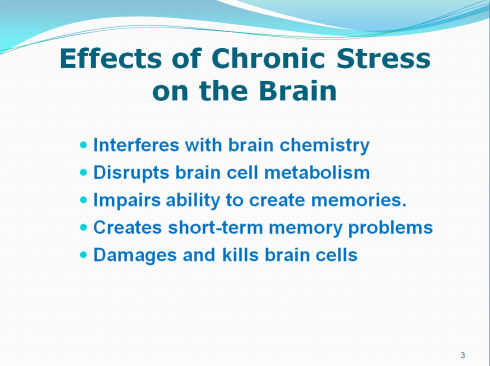
In short, it’s a mess. By resetting your slides, you can start with a consistent layout, and work from there.
To reset in a slide, follow these steps:
- Right-click the slide and choose (Slide) Layout, then choose the Layout you want. (Tip: Select as many slides as you want in the left pane, right-click any of the slides and do the same, to change the layout for all those slides. No need to go slide by slide!)
- Right-click the slide and choose Reset Slide. (In PowerPoint 2003, click the selected layout in the Slide Layout task pane, click the down arrow, and choose Reapply Layout. (Again, you can select several slides at once.)
Here you see the result after resetting the slide and left-justifying the title.
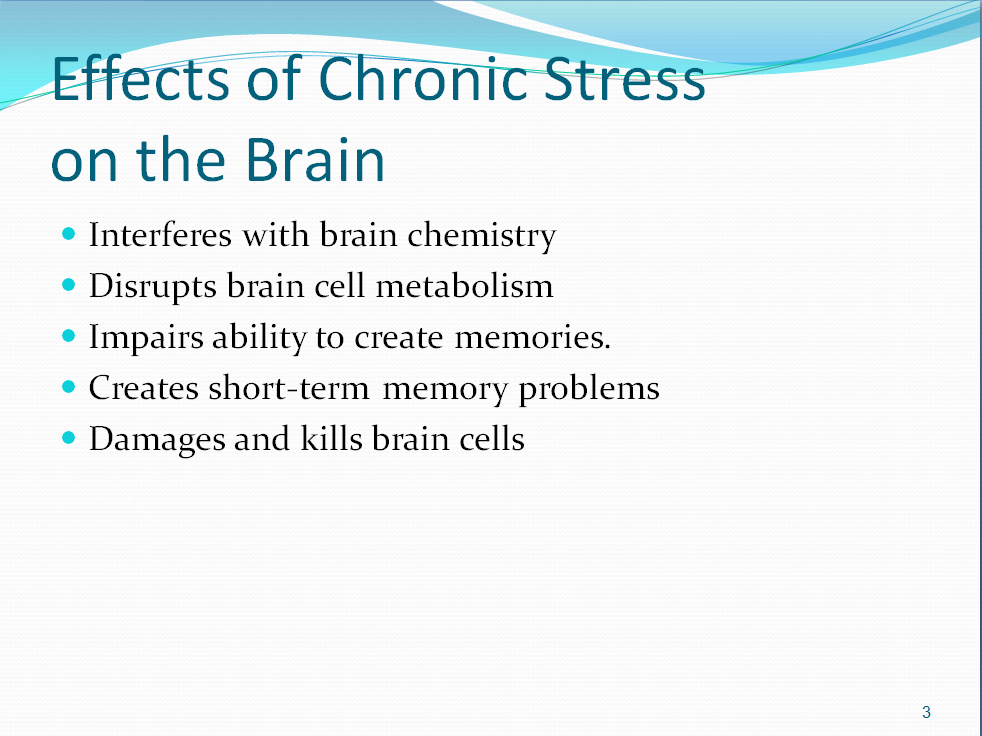
Of course, now I can make other changes. In this situation, I ended up replacing the text with a SmartArt diagram, but at least I had a presentation full of slides that were consistent! Here’s my final slide.
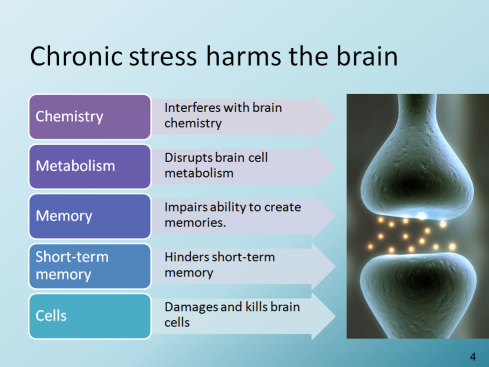
(I want to mention that this presentation was about research done on children with ADHD and the effects of teaching them the Transcendental Meditation (TM) technique. If this presentation had been created for the purpose of presenting the research at a scientific conference, I would not have made the last slide; I probably would have left the slide with the bulleted text. But this presentation was made to show parents of children with ADHD the research on the TM technique. For a non-technical audience, the last slide was more appropriate.)
So, when you need to quickly whip a presentation into shape, reset the slides!