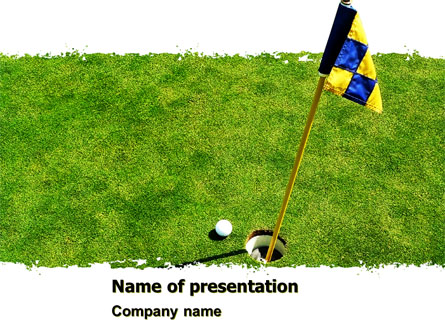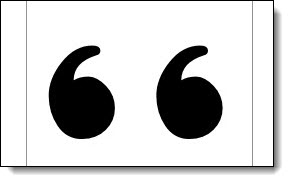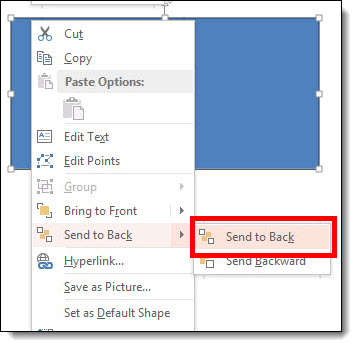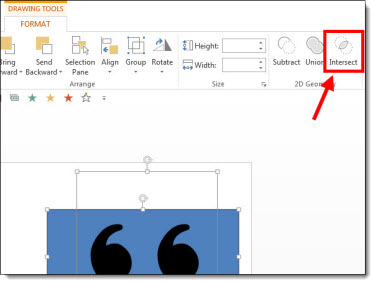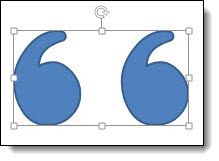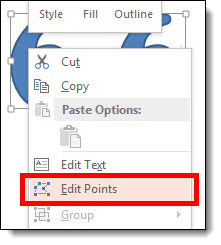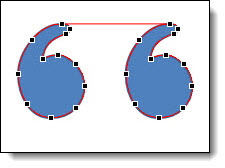PowerPoint 2010 introduced the very great ‘Merge Shape’ tools (see this post for details). With this toolset editable, vector, shapes can be can be created direct in PowerPoint – something I refer to as “Illustrator 2.0″. With PowerPoint 2013 it includes the ability to convert text to vector, which is what we will use to create the stylized quote marks for a complete PowerPoint workflow.
1. Add text in PowerPoint
2. Add PPT shape, and send to back behind text
3. Select text and shape. On FORMAT ribbon >> MERGE SHAPES >> INTERSECT
4. The text is no longer editable, as it is now shapes. Right click and select EDIT POINTS just like any shape in PPT.
5. Stylize with no fill, light grey outline, drop shadow effect