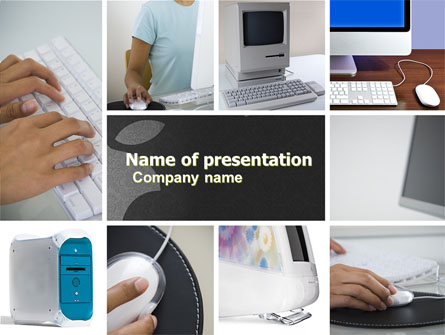by Julius Vandersteen
If you have been working on a slideshow presentation with PowerPoint on a Mac running OS X, you might determine that you need to add some music to the slides. PowerPoint is part of Microsoft’s Office Suite for Mac, which includes applications for word processing and making spreadsheets. You can add music to a PowerPoint slideshow from GarageBand, Apple’s native application for creating songs, or from iTunes, Apple’s native application for ripping CDs, downloading songs from the iTunes Store and playing music. Music can provide atmosphere during your PowerPoint presentation to help increase audience interest while you present information to them.
Step 1 Launch PowerPoint on your Mac and open the slideshow project to which you want to add music.
Step 2 Click the slide in the presentation where you want the music to start playing.
Step 3 Click “Media” under “Insert” on the “Home” tab at the top of the PowerPoint application window.
Step 4Click “Audio From File.” You have the option of clicking a folder on your Mac containing a music file, or clicking “GarageBand” or “iTunes” to select music from one of Mac’s native audio applications.
Step 5Navigate to the music file on your Mac, and then click “Insert.” The icon of a speaker appears on the slide to indicate that it has music.